Blog Detail
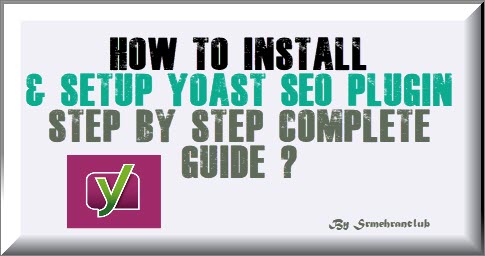
how to install & setup Yoast SEO plugin step by step complete guide
Yoast SEO is one of the most widely used WordPress SEO plugins which optimizes your website for search engines. This is the best all in one solution for the SEO optimization process of your website. Developed by Joost de Valk, Yoast includes all of the key features that are present in any other SEO plugin and also packs a huge variety of its own unique features. It is one of the best SEO plugins with loads off great features so it is important to learn to set it up in order to get the maximum out of it. That’s why we made this guide which will walk you through the step by step process of Yoast SEO plugin installation and configuration.
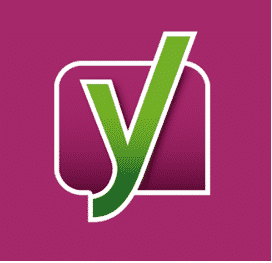
Features:
Before going into the detailed process of installation and setting it up, first let’s have a look at the key features that Yoast offers.
- Titles and Meta information settings
- Verify your website for different web browsers
- Supports different social media forums
- Generates XML sitemap
- Breadcrumb Navigation support
- RSS Feed footer plugin setting
- Hide data from search engine snippets
- Can import settings from other SEO plugins
- Redirect Manager which allows you to set up easy redirects
- Video Tutorials explaining everything about every single feature
how to install & setup Yoast SEO plugin step by step complete guide
How to install Yoast SEO Plugin:
Now let’s get started. Firstly, you need to install and activate the theme. Download the theme and activate it by following a few simple self-explanatory steps. Once the activation is complete, a new menu would appear in admin bar of your WordPress with the title SEO. This menu will contain all of the SEO options that you need to configure.
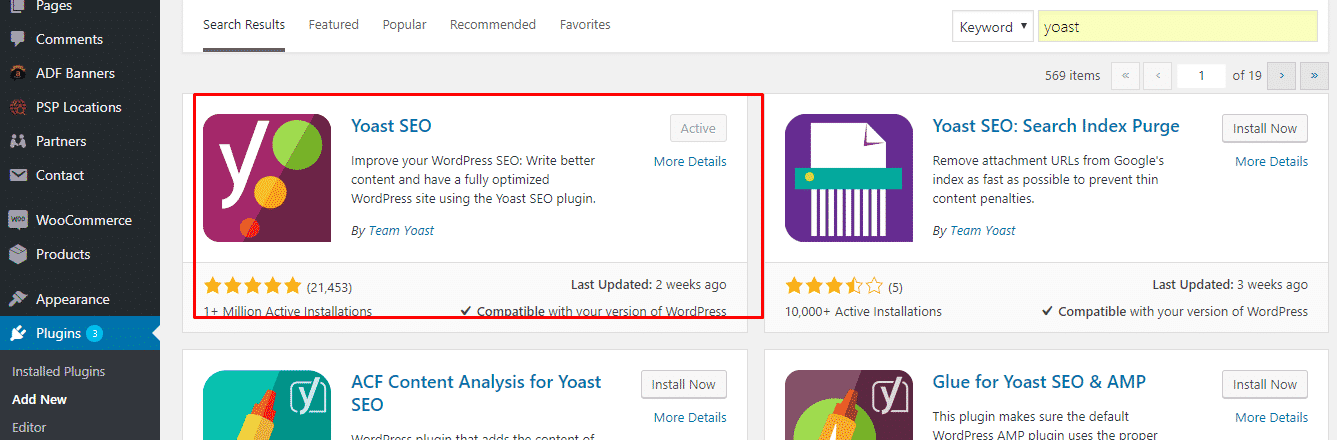
Note: It is important that you activate the theme otherwise SEO options would not appear on your WordPress and you won’t be able to follow along with the configuration process.
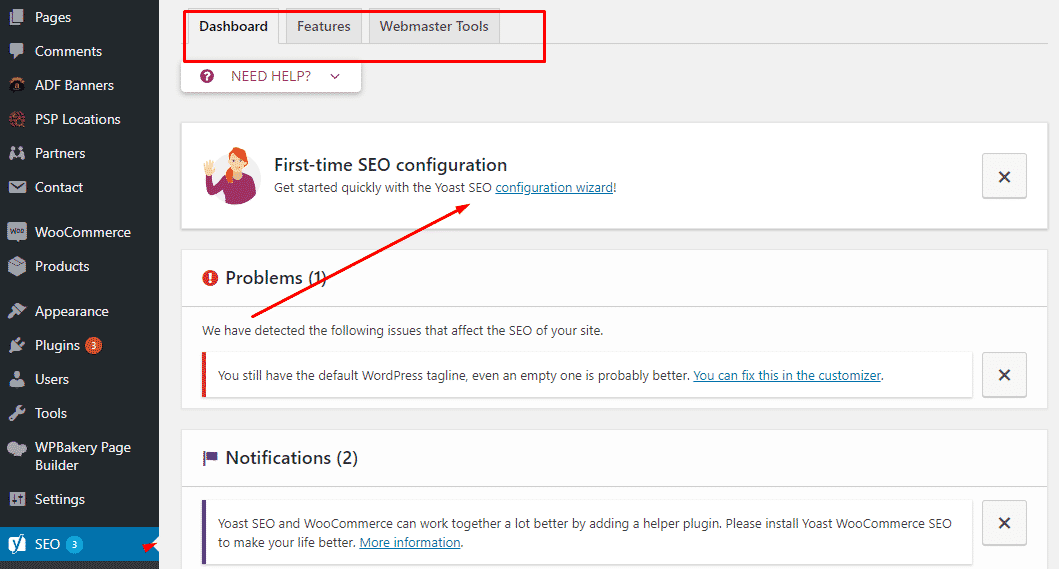
Setting up WordPress Yoast SEO plugin:
Once you are done with the installation and activation, now it is time to set up the plugin for optimal results. Following settings are a must for proper SEO optimization of your webpage. If you do these settings properly, this will set your website up to have a better ranking on search engines.
1: Transfer Existing Data
If you are building a new website and installing Yoast SEO for the first time on it then you don’t need to worry about this step. You can move on to the next step.
If you are installing it on a website which already have some kind of SEO work going on it through different plugins or frameworks then we suggest you transfer your previous data to Yoast SEO. There are lots of tools available which allows you to transfer such data. This will improve the overall performance and results of the Yoast SEO plugin.
2: General Settings
When you click on the SEO label on your WordPress admin bar, it will take you to the settings page. There you will see a tab under the name of General settings. General tab has in it an option with the name configuration wizard. By clicking this option, you will be guided through the configuration process. But you don’t need to worry about it. We advise you to leave it as it is. We will be taking you through each and every step of Yoast SEO plugin configuration.
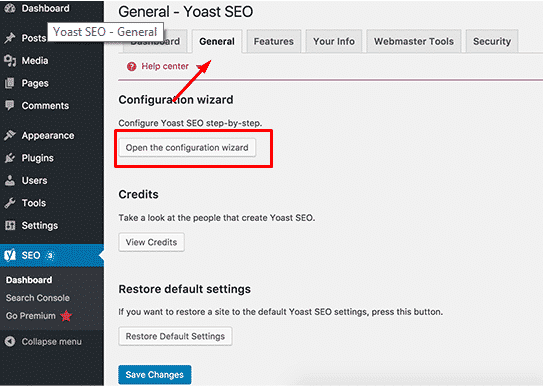
3: Features Tab
This is one of the most crucial parts of the configuration process. Go to the Features tab which is next to the General Tab and then enable the Advanced Settings Pages option and then click on save changes. If you did this correctly then new options should appear on the WordPress admin bar under the SEO label. These options and their corresponding detailed settings will be discussed later on.
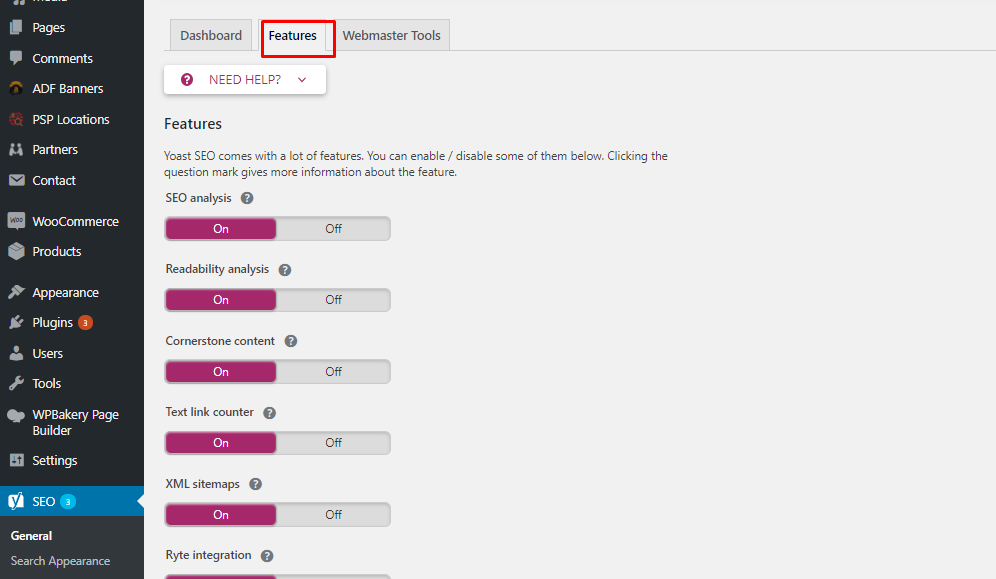
4: Going into Your Info Tab
Now you need to go on to the Your Info tab which is next to the Features Tab. In this page, you will provide the information about your website and the details about the owner. Your websites name should be the title of your website. If you don’t provide any information for this page, Yoast will automatically set the title of your website as the name of your website. This name would be used by search engines to display on SERPs.
You also need to specify whether this website is run by an individual or an organization. If you choose a person then you will be given the option to add your name behind the website title. If you choose a company then you will be given the options to add the company’s name. You can also add a logo for your company.
5: Webmaster Tools tab
The next up is Webmaster Tools tab. Search engines allow website owners to add their websites using webmaster tools to see relevant data about it. These tools enable you to see insights and other relevant data about your site from different specified search engines.
In order to verify your website and see its exclusive data, you need to add a Meta tag to your website. You can simple add the Meta code that you received form the search engines in the required fields. This will give you much-needed insights about the performance of your website.
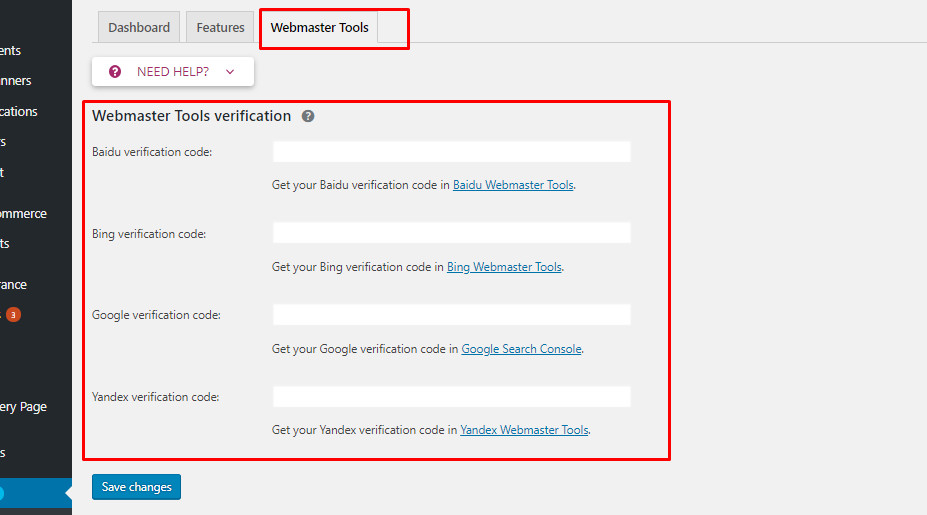
6: Setting up Security
Next up is the Security tab, the last tab in general settings. This has only one option. This option disables the advanced options that we enabled from the Features tab. We recommend you to leave this as it is. You must not enable that option or else you won’t be able to make advanced changes in the plugin settings.
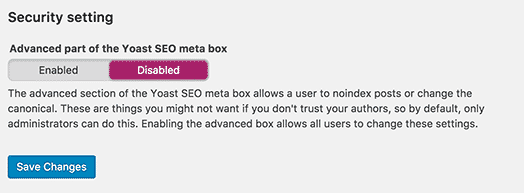
7: Titles and Meta Settings
Now let’s move on to the more advanced options. The very first option that we are going to learn about is the Titles and Meta Settings which you will find under the SEO label in the WordPress admin bar. Here you will find some more tabs with the names General, Homepage, Post Types, Taxonomies, Archives, and Others. By going into each tab you will be asked to add the title and Meta description for each tab. For the general tab, you are given some separators to choose from. You can choose the one which should appear on the website title. You can also enable or disable the readability and Keywords analysis options. Carefully go through each tab and fill out the Titles and Meta Settings for each one.
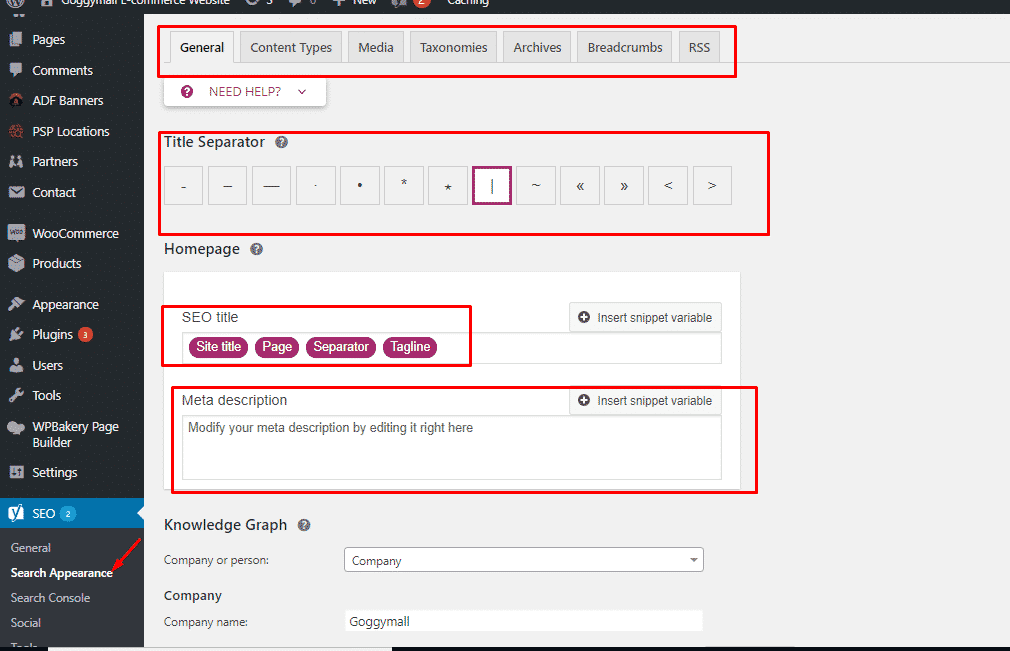
8: Social
Yoast SEO allows you to integrate your website with social media forums like Facebook, Pinterest, Twitter, and Google plus for effective optimization. When you click on the Social option you will be taken to the steps to configure these social media platform. Firstly, on the accounts tab, you will be asked to enter your social media profiles. You just need to add your social media platforms URLs and for twitter, you need to add your twitter username. This will tell Google about the social profiles of the website owner.
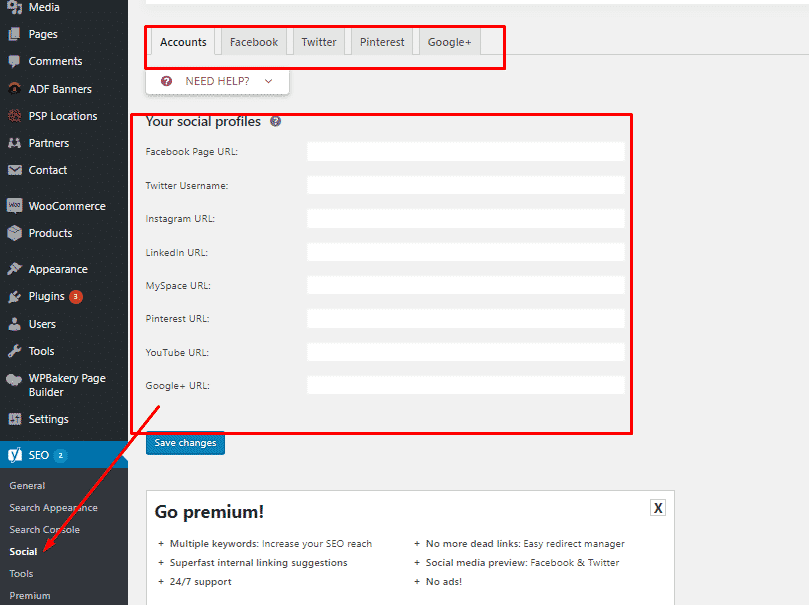
9: XML Sitemaps
Sitemaps are one of the most important parts of website optimization process. Sitemaps are the easiest way to get indexed which is the ultimate goal of the SEO process. Sitemap tell the search engines about the details and changes to your website content. And if your website gets indexed, sitemaps can also tell search engines about the priority level of your content.
Yoast makes it extremely easy to add XML sitemap to your WordPress. Basically, the XML sitemap configuration process is divided into 4 tabs. Firstly, you need to enable XML sitemaps and disable user sitemap. Then go to the post type tab. Here, disable any post that you don’t want to be included in XML sitemap. Repeat the process for taxonomies. The excluded Posts tab allows you to exclude individual posts; pages or post types form the XML sitemap by removing them from the sitemap. In order to exclude any post, add the post ID in the specified field and then hit save changes.
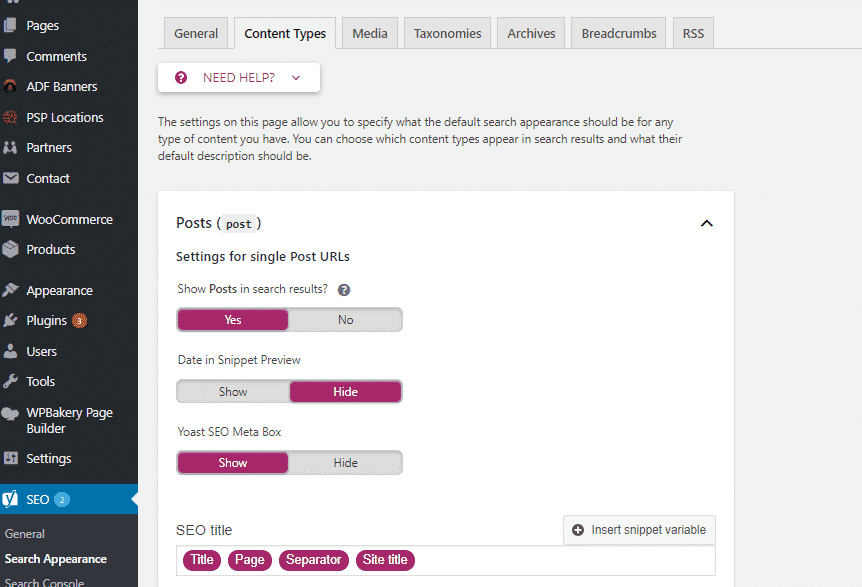
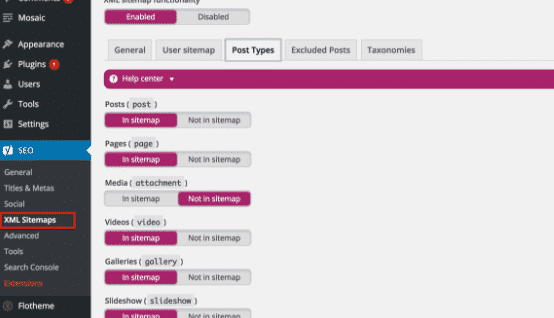
10: Advanced Settings:
Next up is the advanced settings option which you will find under the XML sitemaps option. Advanced settings allow you to configure breadcrumbs, permalinks, and RSS feed related things. Breadcrumbs are great for internal linking as they define a clean path to the page you are on. You can configure the breadcrumbs option in the advanced settings.
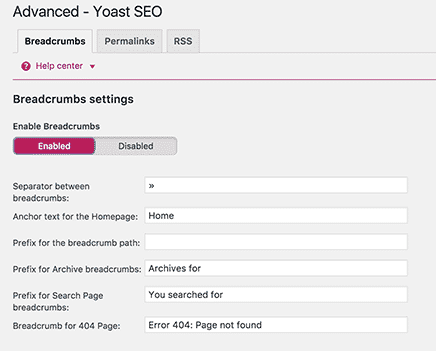
11: Tools
This settings section is quite handy. These configurations that we have been doing so far are quite difficult so you might want to export them so that you can apply them on your future projects. This also works as a backup for your settings. You can import these settings again whenever there is any need to. Import and Export tool takes care of this process.
Bulk editor tool allows you to edit posts and descriptions in bulk. (Not recommended)
File editor tool is definitely not for beginners. If you are new into website building then we recommend staying away from this option. Even the smallest mistake in these settings can render your entire website useless.
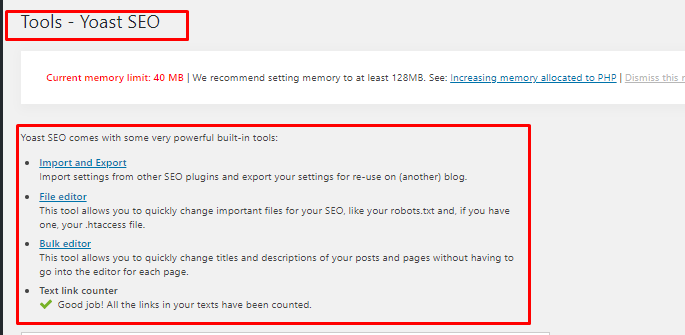
12: Search Console
Search Console Section connects your website with the Google Search console tools i.e. webmaster tools. You can add your website for verification to Google webmaster tools. In order to use this option, simple click on get Google authorization code and you will be automatically redirected to Search Console website and there you will get a code. Copy this code and paste it in the plugin settings to complete the verification process. After verification, you will be asked to select your website from a drop-down menu. Yoast will then fetch your data in WordPress.
13: Redirects
Yoast SEO premium comes with a powerful Redirect Manager. This allows you to set up redirects on your WordPress website. You can easily fix 404 errors by setting up redirects and marking these errors as fixed in search consoles. The redirect technology of Yoast SEO is quite efficient and probably the best one for the job.
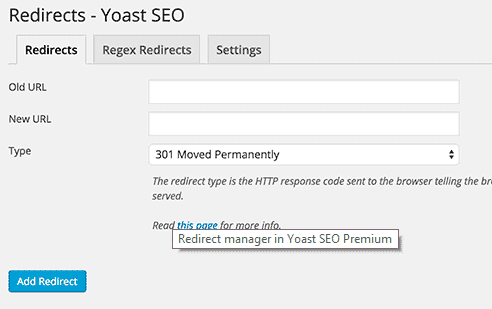
So, here it is the complete step by step guide for installation and configuration of Yoast SEO plugin. We hope this guide helps you install and set up Yoast SEO on your WordPress website. If you still have any queries regarding Yoast installation and configuration then let us know in the comment section. We will try our best to help you with the process.
Hope you understand this article how to install & setup Yoast SEO plugin step by step complete guide If you have Any question comment below we will reply soon
Here other blog related Yoast plugin like
Yoast VS All in One SEO Pack which One is The Best? – click here
~~~~~~~~~~~~~~~~~~~~~~~~~~~~~~~~~~~~
Buy Yoast WordPress Seo Plugin here Only $10 – click here
Buy All in SEO pack pro Plugin here Only $10 – click here
Join Membership to download 3500+ WordPress Premium plugin and theme free! – Only $29/month
++++++++++++++++++++++++++++++++++++++++++++++++++++++


 7 key benefits of using the WooCommerce plugin to build your eCommerce Store
7 key benefits of using the WooCommerce plugin to build your eCommerce Store  Why Should You Not Use Nulled or crack Version product ?
Why Should You Not Use Nulled or crack Version product ?  how to install WordPress theme? Step by step Guide
how to install WordPress theme? Step by step Guide  How to generate the Article Summary using AI-Based Summarizing tools?
How to generate the Article Summary using AI-Based Summarizing tools?  Is Dokan The Best Multivendor Marketplace Plugin You Can Opt For?
Is Dokan The Best Multivendor Marketplace Plugin You Can Opt For?  how to install WordPress step by step instructions for beginners
how to install WordPress step by step instructions for beginners  A big Announcement 🔥 for screen content : Srmehranclub
A big Announcement 🔥 for screen content : Srmehranclub